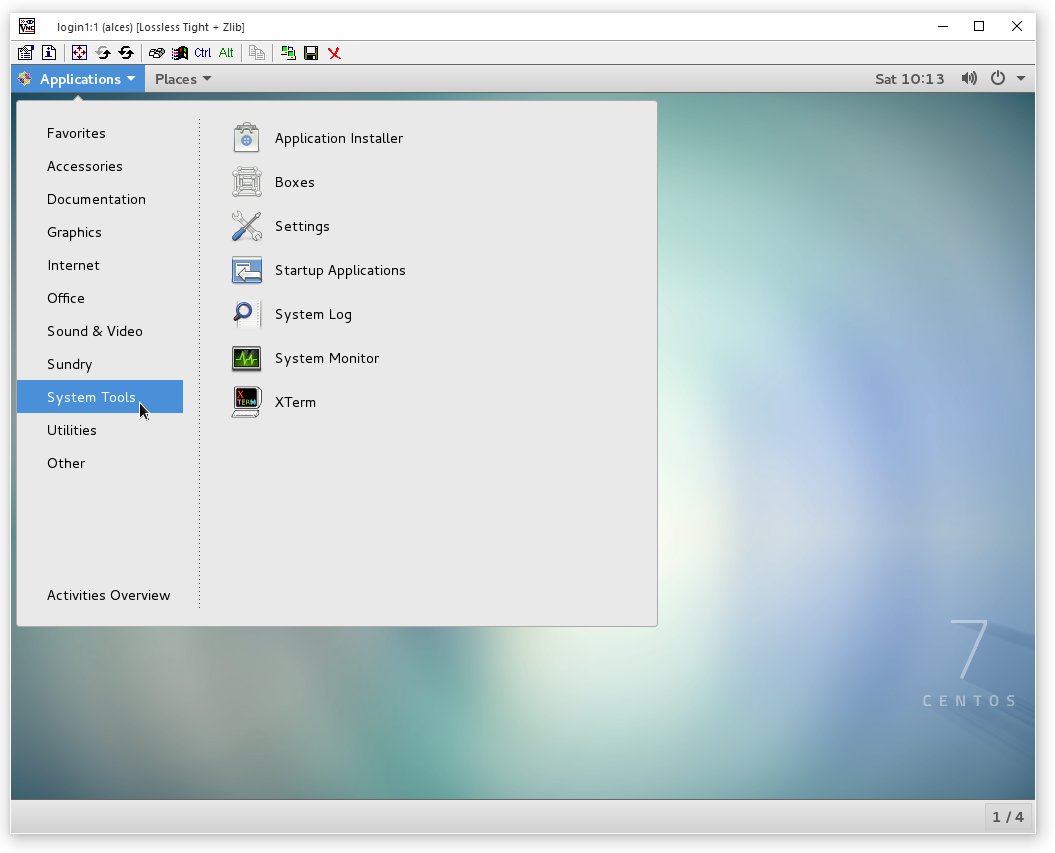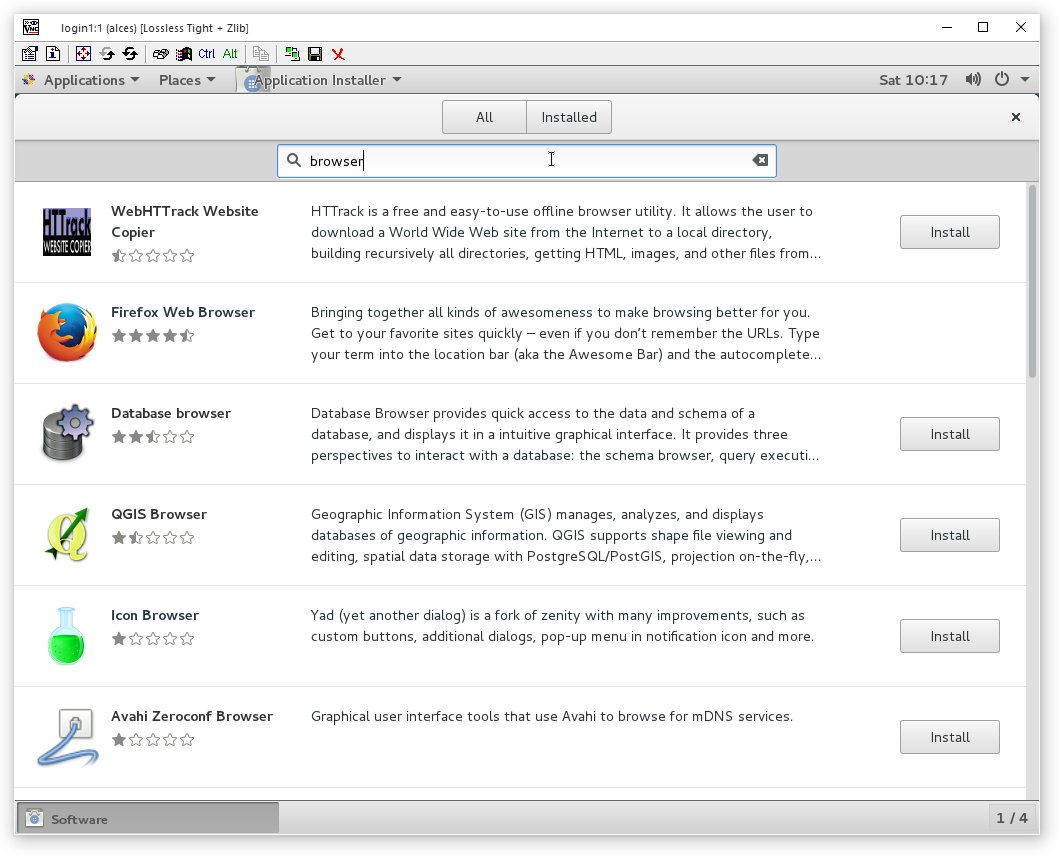Gridware (shared cluster applications)
While RPM packages are useful for system packages, they are not designed to manage software applications that have complex dependencies, span multiple nodes or coexist with other, incompatible applications. Alces Flight Compute clusters include a mechanism to install and manage software applications on your cluster called Alces Gridware. Gridware packages are centrally installed on your shared cluster filesystem, making them available to all cluster login and compute nodes. New applications are installed with supporting environment module files, and can be dynamically optimised at installation time for specific environments.
Shared application storage
For Flight Compute clusters launched from AWS Marketplace, your applications are automatically stored in the shared cluster filesystem, making them available to all login and compute nodes across the cluster. There are two directories used to host applications on your Flight Compute cluster:
/opt/gridware/ - Applications managed by Alces Gridware utility/opt/apps/ - An empty directory for user-installed applications
Note
Depending on the version of Flight Compute you are using, you may have the option to choose capacity and performance characteristics of the shared applications volume at cluster launch time. Ensure that you choose a large enough storage area to suit the applications you want to install.
Installing cluster applications
Alces Flight Compute clusters include access to the online Gridware repository of software applications. This catalogue includes over 850 application, library, compiler and MPI versions which can be installed and run on your cluster. Software is installed by selecting it from the catalogue, optionally compiling it on the cluster login node along with any software package dependencies, and installing it in the shared cluster application storage space. Once installed, applications can be run on the login and compute nodes interactively, or as part of job-scripts submitted to your cluster scheduler.
Application catalogue structure
Software applications are listed in the Alces Gridware repository with the structure repository/type/name/version, which corresponds to:
- repository - packages are listed in the main repository if available for auto-scaling clusters, and the volatile repository otherwise.
- type - packages are listed as apps (applications), libs (shared libraries), compilers or mpi (message-passing interface API software for parallel applications)
- name - the name of the software package
- version - the published version of the software package
For example, a package listed as main/apps/bowtie2/2.2.6 is version 2.2.6 of the Bowtie2 application, from the stable repository.
Finding an application to install
From the login node of your Alces Flight Compute cluster, use the command alces gridware list to view the available packages for installation. To search for a particular package, use the alces gridware search <search-word> command; e.g.
[alces@login1(scooby) ~]$ alces gridware search bowtie
main/apps/bowtie/1.1.0 main/apps/bowtie2/2.2.6 main/apps/tophat/2.1.0
Note
By default, only the main repository is enabled; please read the instructions below to enable and use packages from the volatile repository.
Installing a Gridware application
Use the command alces gridware install <package-name> to install a new package; e.g.
[alces@login1(scooby) ~]$ alces gridware install apps/memtester
Preparing to install main/apps/memtester/4.3.0
Installing main/apps/memtester/4.3.0
Importing apps-memtester-4.3.0-el7.tar.gz
> Fetching archive
Download ... OK
> Preparing import
Extract ... OK
Verify ... OK
> Processing apps/memtester/4.3.0/gcc-4.8.5
Preparing ... OK
Importing ... OK
Permissions ... OK
> Finalizing import
Update ... OK
Dependencies ... OK
Installation complete.
Note
Gridware will automatically install pre-compiled binary versions of applications from the main repository, if they are available. Users can optionally use the --no-binary parameter to force packages to be compiled at installation time.
Where more than one version of the requested application exists in the repository, users will be prompted for more information when attempting to install:
[alces@login1(scooby) ~]$ alces gridware install apps/samtools
More than one matching package found, please choose one of:
main/apps/samtools/0.1.18 main/apps/samtools/0.1.19 main/apps/samtools/1.3
[alces@login1(scooby) ~]$ alces gridware install apps/samtools/0.1.19
Preparing to install main/apps/samtools/0.1.19
Installing main/apps/samtools/0.1.19
Importing apps-samtools-0.1.19-el7.tar.gz
> Fetching archive
Download ... OK
> Preparing import
Extract ... OK
Verify ... OK
> Processing apps/samtools/0.1.19/gcc-4.8.5
Preparing ... OK
Importing ... OK
Permissions ... OK
> Finalizing import
Update ... OK
Dependencies ... OK
Installation complete.
Note
If there are multiple available versions and the latest version is to be installed - just add the --latest flag to the install command instead of specifying a version number.
For more complex applications, Alces Gridware may need to additionally build other applications, libraries and MPIs to support the installation. Users will be prompted if multiple installations will be required to make the requested package available:
[alces@login1(scooby) ~]$ alces gridware install apps/R
Preparing to install main/apps/R/3.2.3
WARNING: Package requires the installation of the following:
main/apps/cmake/3.5.2, main/libs/blas/3.6.0, main/libs/lapack/3.5.0
Install these dependencies first?
Proceed (Y/N)?
Volatile Gridware repositories
Applications packaged in the main repository are tested to support automatic dependency resolution, enabling support for auto-scaling clusters where compute nodes may be sourced from the AWS spot market. This allows Linux distribution dependencies to be satisfied dynamically at module load time, ensuring that software applications execute correctly whenever they are run. For access to a larger catalogue of software, users can additionally enable the volatile software repository. Once enabled, advanced users can access the full list of available applications by choosing software along with any dependencies to install from the combined package list.
Note
Users installing applications from the volatile repo should either ensure that auto-scaling is disabled for their user environment, or make use of Flight customization features to ensure that software package dependencies are resolved for new compute nodes joining the cluster after applications have been installed.
To enable volatile repositories, edit the /opt/gridware/etc/gridware.yml YAML file and un-comment the volatile repository by removing the # symbol at the start of line 11. Alternatively, users can enable the repository by using the following command:
sed -i 's?^# - /opt/clusterware/var/lib/gridware/repos/volatile? - /opt/clusterware/var/lib/gridware/repos/volatile?g' /opt/gridware/etc/gridware.yml
Finally, run the alces gridware update command to refresh the application catalogue.
When installing packages from the volatile repo, users must resolve any dependencies before applications can be successfully installed. The Gridware packager will report any issues when attempting to install software from the volatile repo. The example below shows installation of the “beast” bioinformatics tool, which requires a Java Development Kit (JDK) to build:
[alces@login1(scooby) ~]$ alces gridware install volatile/apps/beast/1.7.5
Preparing to install volatile/apps/beast/1.7.5
Installing volatile/apps/beast/1.7.5
> Preparing package sources
Download --> beast-1.7.5.tgz ... OK
Verify --> beast-1.7.5.tgz ... OK
> Preparing for installation
Mkdir ... OK (/var/cache/gridware/src/apps/beast/1.7.5/gcc-4.8.5)
Extract ... OK
> Proceeding with installation
Compile ... ERROR: Package compilation failed
Extract of compilation script error output:
> In file included from NucleotideLikelihoodCore.c:2:0:
> NucleotideLikelihoodCore.h:7:17: fatal error: jni.h: No such file or directory
> #include <jni.h>
> ^
> compilation terminated.
> make: *** [NucleotideLikelihoodCore.o] Error 1
[alces@login1(scooby) ~]$
The YUM utility can be used to identify any system packages which may satisfy build dependencies; e.g.
[alces@login1(scooby) ~]$ yum provides */jni.h
Loaded plugins: fastestmirror
Loading mirror speeds from cached hostfile
* base: ftp.heanet.ie
* extras: ftp.heanet.ie
* updates: ftp.heanet.ie
extras/7/x86_64/filelists_db | 296 kB 00:00:00
updates/7/x86_64/filelists_db | 3.1 MB 00:00:00
1:java-1.6.0-openjdk-devel-1.6.0.36-1.13.8.1.el7_1.x86_64 : OpenJDK Development Environment
Repo : base
Matched from:
Filename : /usr/lib/jvm/java-1.6.0-openjdk-1.6.0.36.x86_64/include/jni.h
[alces@login1(scooby) ~]$
Installing any dependencies may allow the software application to be installed as desired; e.g.
[alces@login1(scooby) ~]$ module load services/pdsh
[alces@login1(scooby) ~]$ pdsh -g cluster 'sudo yum -y -e0 install java-1.8.0-openjdk-devel'
Resolving Dependencies
--> Running transaction check
---> Package java-1.8.0-openjdk-devel.x86_64 1:1.8.0.91-0.b14.el7_2 will be installed
--> Processing Dependency: java-1.8.0-openjdk = 1:1.8.0.91-0.b14.el7_2 for package: 1:java-1.8.0-openjdk-devel-1.8.0.91-0.b14.el7_2.x86_64
--> Processing Dependency: libawt_xawt.so(SUNWprivate_1.1)(64bit) for package: 1:java-1.8.0-openjdk-devel-1.8.0.91-0.b14.el7_2.x86_64
--> Processing Dependency: libawt_xawt.so()(64bit) for package: 1:java-1.8.0-openjdk-devel-1.8.0.91-0.b14.el7_2.x86_64
--> Finished Dependency Resolution
Dependencies Resolved
==============================================================================================================
Package Arch Version Repository Size
==============================================================================================================
Installing:
java-1.8.0-openjdk-devel x86_64 1:1.8.0.91-0.b14.el7_2 updates 9.7 M
Installing for dependencies:
java-1.8.0-openjdk x86_64 1:1.8.0.91-0.b14.el7_2 updates 219 k
ttmkfdir x86_64 3.0.9-42.el7 base 48 k
xorg-x11-fonts-Type1 noarch 7.5-9.el7 base 521 k
Transaction Summary
==============================================================================================================
Install 1 Package (+3 Dependent packages)
Total download size: 11 M
Installed size: 42 M
Is this ok [y/d/N]: y
Running transaction
Installed:
java-1.8.0-openjdk-devel.x86_64 1:1.8.0.91-0.b14.el7_2
Dependency Installed:
java-1.8.0-openjdk.x86_64 1:1.8.0.91-0.b14.el7_2 ttmkfdir.x86_64 0:3.0.9-42.el7
xorg-x11-fonts-Type1.noarch 0:7.5-9.el7
Complete!
[alces@login1(scooby) ~]$ alces gridware install volatile/apps/beast/1.7.5
Preparing to install volatile/apps/beast/1.7.5
Installing volatile/apps/beast/1.7.5
WARNING: Build directory already exists:
/var/cache/gridware/src/apps/beast/1.7.5/gcc-4.8.5
Proceed with a clean?
Proceed (Y/N)? y
Clean ... OK
> Preparing package sources
Download --> beast-1.7.5.tgz ... SKIP (Existing source file detected)
Verify --> beast-1.7.5.tgz ... OK
> Preparing for installation
Mkdir ... OK (/var/cache/gridware/src/apps/beast/1.7.5/gcc-4.8.5)
Extract ... OK
> Proceeding with installation
Compile ... OK
Mkdir ... OK (/opt/gridware/depots/b7e5f115/el7/pkg/apps/beast/1.7.5/gcc-4.8.5)
Install ... OK
Module ... OK
Installation complete.
Installing packages from a depot
Alces Flight Compute clusters also support collated application depots which are preconfigured to include specific suites of applications for particular purposes. Depots can be used for the following purposes:
- Creating a set of applications for a particular purpose (e.g. Bioinformatics, Engineering or Chemistry applications)
- Collecting optimised applications together; e.g. those built with specialist accelerated compilers
- Packaging your frequently used applications in a convenient bundle
- Distributing your commercial applications (as permissible under the terms of the appropriate software license)
To list the available depots for your environment, use the command alces gridware depot list. New depots can be installed using the alces gridware depot install <depot-name> command; e.g.
[alces@login1(scooby) ~]$ alces gridware depot install benchmark
Installing depot: benchmark
> Initializing depot: benchmark
Initialize ... OK
Importing mpi-openmpi-1.8.5-el7.tar.gz
> Fetching archive
Download ... SKIP (Existing source file detected)
> Preparing import
Extract ... OK
Verify ... OK
> Processing mpi/openmpi/1.8.5/gcc-4.8.5
Preparing ... OK
Importing ... OK
Permissions ... OK
> Finalizing import
Update ... OK
Dependencies ... OK
Importing libs-atlas-3.10.2-el7.tar.gz
> Fetching archive
Download ... SKIP (Existing source file detected)
> Preparing import
Extract ... OK
Verify ... OK
> Processing libs/atlas/3.10.2/gcc-4.8.5
Preparing ... OK
Importing ... OK
Permissions ... OK
> Finalizing import
Update ... OK
Dependencies ... OK
[alces@login1(scooby) ~]$
Once installed, enable a new depot using the alces gridware depot enable <depot-name> command; e.g.
[alces@login1(scooby) ~]$ alces gridware depot enable benchmark
> Enabling depot: benchmark
Enable ... OK
Adding Your Own Application to Gridware
It is possible to create a local repository on a Flight system that can be used to install packages which aren’t part of Gridware.
Create repository for the software application (in this example, testrepo underneath the user’s home directory is created):
The above repository can have multiple applications and versions of these applications inside, simply create the application/version directory inside the pkg directory:
mkdir -p ~/testrepo/pkg/myapplication/1.0/
Inside the newly created, the following files will need to be created:
metadata.yml - This contains the application information and installation proceduremyapplication-1.0.tar.gz.fetch - This file contains the URL to the file to be downloadedmyapplication-1.0.tar.gz.md5sum - This file contains the output of md5sum myapplication-1.0.tar.gz in the format dbc02b17f15680c294c1ec9e4d8384h6 myapplication-1.0.tar.gz
Add the repository to /opt/gridware/etc/gridware.yml under the :repo_paths: header
:repo_paths:
- /opt/gridware/var/lib/gridware/repos/main
- /home/alces/testrepo
The package will now be available in gridware, check that it’s in the output of alces gridware list before installing it with alces gridware install testrepo/myapplication/1.0.
Below is a metadata.yml template file with some notes for writing it.
:schema: 1
:title: My Application
:license: The license for the application (could be BSD or some other open source license)
:summary: My application runs the calculations I need to get results
:url: http://myapplication.com/
:description: |
My application is used to run the calculations I need to get results. The description of
the application can be rather long in attempts to fully describe the purpose of the
application.
:group: Application Group (could be Tools, Fluid Dynamics, Bioinformatics, etc)
:changelog: |
* Tue Jun 06 2017 - Your Name <your.email@address.com>
- First created
:src: myapplication-1.0.tar.gz (Name of the file that is downloaded, something like application-version.tar.gz to match the .fetch & .md5sum files)
:src_dir: myapplication-1.0 (Name of the directory created after extracting the above source file)
:type: apps
:version: '1.0'
:compilers:
gcc:
:compile: |
./configure --prefix=<%= dest_dir %> <%= redirect(:configure) %>
make <%= redirect(:make) %>
:install: |
make install <%= redirect(:install) %>
:module: |
setenv ${appcaps}DIR ${appdir}
setenv ${appcaps}BIN ${appdir}/bin/
setenv ${appcaps}LIB ${appdir}/lib/
setenv ${appcaps}SHARE ${appdir}/share/
prepend-path PATH ${appdir}/bin/
prepend-path LD_LIBRARY_PATH ${appdir}/lib/
Requesting new applications in Gridware
The list of applications available in the Gridware repository expands over time as more software is added and tested on Flight Compute clusters. Wherever possible, software is not removed from the repository, allowing users to rely on applications continuing to be available for a particular release of Alces Flight. New versions of existing applications are also added over time - newly launched Flight Compute clusters automatically use the latest revision of the Gridware repository; use the alces gridware update command to refresh any running Flight Compute clusters with the latest updates.
Note
Gridware automatically updates its package repository every 3 days.
If you need to use an application that isn’t already part of the Alces Gridware project, there are three methods you can use to get access to the application:
- Install the application yourself manually (see below). This is a good first step for any new software package, as it will allow you to evaluate its use on a cluster and confirm that it works as expected in a Flight Compute cluster environment.
- Request the addition of an application via the community support site. Please include as much information about the application as possible in your request to help new users of the package. There is no fee for requesting software via the community support site - this service is provided to benefit users worldwide by providing convenient access to the best open-source software packages available.
- If you have an urgent need for a new software package, users can fund consultancy time to have packages added to Gridware repository. Please add details of your funding offer to your enhancement request ticket on the community support site, and a software engineer will contact you with more details.
Modules environment management
The Modules environment management system allows simple configuration of a users’ Linux environment across a HPC compute cluster. It allows multiple software applications to be installed together across a group of systems, even if the different applications are incompatible with each other. Modules can also provide basic dependency analysis and resolution for software, helping users to make sure that their applications run correctly. An Alces Flight Compute cluster user can use modules to access the application software they need for running their jobs.
Note
Environment modules are included with your Alces Flight Compute cluster for convenience - users are free to use standard Linux configuration methods to setup their environment variables if they prefer.
Environment modules work by configuring three existing Linux environment variables:
$PATH
$LD_LIBRARY_PATH
$MANPATH
By manipulating these variables, the modules system can put application binaries in your path, ensure that compatible library files are in your library path, and setup manual pages for applications. A library of module files is included with your Flight Compute cluster, and is automatically managed by the Alces Gridware software packager.
Using environment modules
Users can view the available environment modules on their Alces Flight Compute cluster by using the module avail command:
[alces@login1(scooby) ~]$ alces module avail
--- /opt/gridware/benchmark/el7/etc/modules ---
apps/hpl/2.1/gcc-4.8.5+openmpi-1.8.5+atlas-3.10.2
apps/imb/4.0/gcc-4.8.5+openmpi-1.8.5
apps/iozone/3.420/gcc-4.8.5
apps/memtester/4.3.0/gcc-4.8.5
compilers/gcc/system
libs/atlas/3.10.2/gcc-4.8.5
libs/gcc/system
mpi/openmpi/1.8.5/gcc-4.8.5
null
--- /opt/gridware/local/el7/etc/modules ---
compilers/gcc/system
libs/gcc/system
null
--- /opt/clusterware/etc/modules ---
null
services/aws
services/gridscheduler
--- /opt/apps/etc/modules ---
null
To load a new module for the current session, use the alces module load <module-name> command; any dependant modules will also be loaded automatically:
[alces@login1(scooby) ~]$ alces module load apps/memtester
apps/memtester/4.3.0/gcc-4.8.5
| -- libs/gcc/system
| * --> OK
|
OK
Note
Module names will auto-complete if you type the first few letters, then press the <TAB> button on your keyboard.
To unload a module file for the current session, use the alces module unload <module name> command. To allow users to configure specific versions of applications, the alces module unload command does not perform dependency analysis.
[alces@login1(scooby) ~]$ alces module unload apps/memtester
apps/memtester/4.3.0/gcc-4.8.5 ... UNLOADING --> OK
Module files can be loaded interactively at the command-line or graphical desktop on both login and compute nodes in your cluster. They can also be loaded as part of a job-script submitted to the cluster job-scheduler.
Applications that have Linux distribution dependencies will trigger installation of any required packages when their module is loaded on compute nodes for the first time. This allows newly launched nodes (e.g. in an auto-scaling cluster) to automatically resolve and install any dependencies without user intervention.
Note
Automatic dependency installation can occasionally cause a brief delay at module load time when an application is run on a new compute node for the first time.
Application specific variables
As well as the default environment variables ($PATH, $LD_LIBRARY_PATH, $MANPATH), modules included with Alces Flight Compute clusters also provide a number of additional Linux environment variables which are specific to the application being loaded. For example, to help users locate the application installation directory, the following variables are set automatically after loading a named module file:
{APP-NAME}DIR - the location of the base application directory- e.g. for the HPL application, the variable
$HPLDIR contains the base location of the HPL application
{APP-NAME}BIN - the location of the application directory holding executable binaries- e.g. for the HPL application, the variable
$HPLBIN contains the location of binary files for HPL
{APP-NAME}EXAMPLES - the location of example files packaged with the application- e.g. for the HPL application, the variable
$HPLEXAMPLES contains an example HPL.dat file
You can use the alces module display <module-name> command to view all the environment variables that will be created when loading the module file for an application.
Configuring modules for your default session
The alces module load command configures your current session only - when a user logs out of the cluster or starts a new session, they are returned to their initial set of modules. This is often preferable for users wanting to include alces module load commands in their cluster job-scripts, but it is also possible to instruct environment modules to configure the default login environment so modules are automatically loaded at every login.
Use the alces module initadd <module-file> command to add a software package to the list of automatically loaded modules. The alces module initrm <module-file command will remove an application from the list of automatically loaded modules; the alces module initlist command will display what applications are currently set to automatically load on login.
Note
Commands to submit jobs to your cluster job-scheduler are automatically included in your users’ $PATH via a services/ module. If you unload this module or remove it from your list of automatically-loaded modules, you may not be able to submit jobs to the cluster scheduler.
Manually installing applications on your cluster
Your Alces Flight Compute cluster also allows manual installation of software applications into the /opt/apps/ directory. This is useful for commercial applications that you purchase, and for software which you’ve written yourself or at your business or institution. Your Flight Compute cluster runs standard CentOS7, and should be compatible with any application tested on a CentOS, Scientific Linux or RedHat Enterprise Linux 7 distribution. It is often possible to run applications designed to run on other distributions with minimal modifications.
Install new applications into a sub-directory of the /opt/apps/ directory - this location is available on both login and compute nodes, allowing software to be run across your cluster. A example environment module tree is also included for use with manually installed applications - add new modules into the /opt/apps/etc/modules/ directory to be included here. Documentation on creating your own module files is available here.